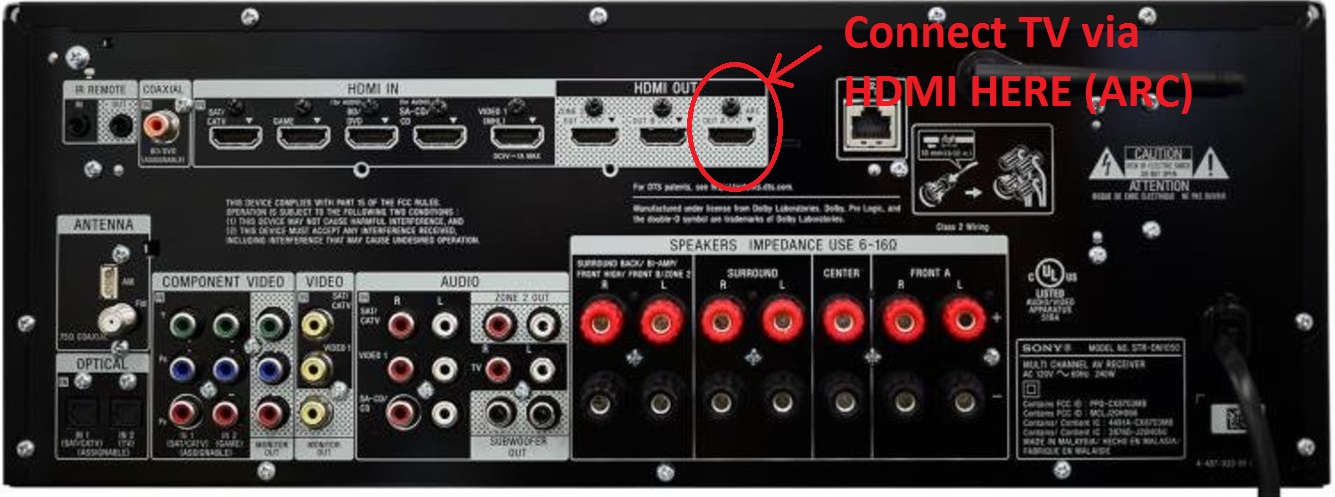Community
Share your experience!
- Community
- TV & Home Cinema
- Home Cinema
- STR-DN1050
- Subscribe to RSS Feed
- Mark Topic as New
- Mark Topic as Read
- Float this Topic for Current User
- Bookmark
- Subscribe
- Mute
- Printer Friendly Page
STR-DN1050
- Mark as New
- Bookmark
- Subscribe
- Mute
- Subscribe to RSS Feed
- Highlight
- Report Inappropriate Content
STR-DN1050
My STR-DN 1050 will not power off apart from switching off at the mains - any answers
Tom
- Mark as New
- Bookmark
- Subscribe
- Mute
- Subscribe to RSS Feed
- Highlight
- Report Inappropriate Content
Hi there
Unsure what TV you have, but if your TV supports HDMI-CEC features (which it should), then ensure that 'Control for HDMI' is set to ON, on the STR-DN1050 and then look in your TVs settings to find something like Auto Devices OFF. The STR-DN1050 should then power down when the tv is switched off.
Cheers
- Mark as New
- Bookmark
- Subscribe
- Mute
- Subscribe to RSS Feed
- Highlight
- Report Inappropriate Content
Hi Q
My tv is a Sony Bravia KDL50W
have tried your suggestions but still have the problem
regards
Tom
- Mark as New
- Bookmark
- Subscribe
- Mute
- Subscribe to RSS Feed
- Highlight
- Report Inappropriate Content
Hi Q
I'm also using BT Vision You View box and a Sony BDV player
regards
Tom
- Mark as New
- Bookmark
- Subscribe
- Mute
- Subscribe to RSS Feed
- Highlight
- Report Inappropriate Content
Hi @twc190750
Can you please confirm the model number of your TV "KDL50W" doesnt tell me much im afraid other than a 50" Bravia.
Also have you connected the STR-DN1050 to the TV via a HDMI cable or optical?
Cheers
- Mark as New
- Bookmark
- Subscribe
- Mute
- Subscribe to RSS Feed
- Highlight
- Report Inappropriate Content
Hi Q
Thanks for your interest.
TV is KDL50E815B
Connections are -:
HDMI 1050(output A) to HMDI to BT YouView
Scart BT You view to TV
HMDI 1050 (out A) to TV HMDI in
Optical 1050 to O[tical You view
I hope this all makes sence
regards
Tom
- Mark as New
- Bookmark
- Subscribe
- Mute
- Subscribe to RSS Feed
- Highlight
- Report Inappropriate Content
Hi there
Reading your description on how you have connected things - you have far too many cables connected, which I am going to assume that this is causing the devices confusion and hence the STR-DN1050 is not shutting down properly. So instead of saying what to remove, I am going to describe how it should be connected.
Step 1
Turn everything off
Step 2
Remove all cables (i.e. HDMI, optical, SCART, etc etc.
Step 3
Connect the STR-DN1050 to the TV using a HDMI cable. On the TV, you need to plug the HDMI cable into the HDMI 2 - ARC port. On the STR-DN1050, you need to connect using the HDMI-Out (ARC) port.
Step 4
Connect the BT YouView box to the TV using a HDMI cable. Use either HDMI 3 or HDMI 4 on the TV.
Step 5
Turn the TV on - ensure that the AV Receiver is also switched on.
Settings:
Step 6
Ensure "Bravia Sync" is enabled on the TV, see HERE for instructions.
Step 7
Ensure that Auto Devices OFF is set to ON in the TV settings : Press the HOME button, then select [Settings] →
[External Inputs] → [BRAVIA Sync Settings] → [Auto Devices Off] → [ON].
Step 8
Ensure that Auto TV ON is set to ON in the TV Settings : Press the HOME button, then select [Settings] →
[External Inputs] → [BRAVIA Sync Settings] → [Auto TV On] → [ON].
Step 9
Set the TV Speakers to "Audio System" in the TV Settings: Press the HOME button, then select [Settings]. Select
[Sound] → [Speakers] → [Audio System].
Step 10:
Ensure that "Control for HDMI" is ON in the settings of the STR-DN1050 (it should be enabled by default however).
That should be it. Basically, you should have 2 HDMI cables connected to the TV - one going to the BT YouView box, and the other going to the STR-DN1050. Audio should then be send from the BT YouView box, through the TV and outputting via the ARC port into the STR-DN1050.
Hopefully this helps and ultimately makes sense.
Note: you could connect the BT YouView box, directly to the STR-DN1050 to one of the HDMI IN ports instead of having it directly connected to the TV however. If you have a bluray/DVD player, it is advised to connect it to the STR-DN1050 and not the TV, as you would get better sound that way.
Cheers